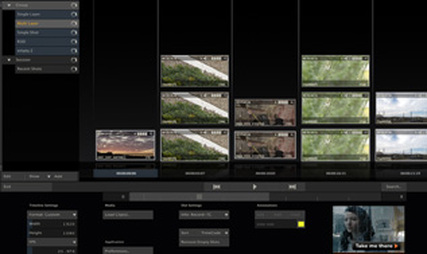|
So you have shot your programme, or you are reviewing several cards deciding what to keep and what to send to the edit. How you going to play the files on the desktop? Well you can go to Canon and download their App and go to Sony an download their App and go to RED and, well you get the idea.
On the other hand try 'Scratch Play' a multi platform media player which will handle just about every format you throw at it. AND is free. A very useful tool to have in your bag. I have no connection with them, not even affiliate sales. Just seems like a useful thing. Enjoy. http://www.assimilateinc.com/products/scratch-play
0 Comments
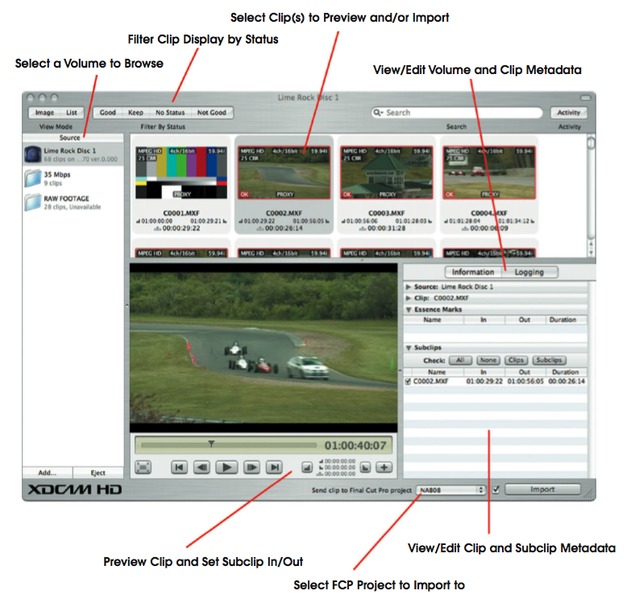 _There are 2 flavours of Xdcam, and they both shoot MPEG-2 Long-GOP files at various resolutions. The main physical difference between XDCam HD and XDCam Ex is that XDCam is delivered on optical media and EX is recorded onto a solid state SxS card. With XDCam HD can use the camera like a VTR deck to output the media and load it into FCP via Log and Capture, or you can still export it in a file based workflow. In the Ex format you should only use the file based workflow. Now to start with you need to have Final Cut Pro/XDCAM Transfer V2.12 installed on your computer. Connect your camera device/caddy to the computer. The disks should appear on the desktop like a regular drive. It's a great plan to make a backup of the card pre-import. Simply copy the volume’s BPAV folder to a directory on another disk. The transfer software can import as long as the BPAV and connected subdirectory files are maintained. Now you can import the files using the Transfer Tool from within FCP (File – Import - Sony XDCAM). This loads up the XDCAM Transfer interface as a separate programme from FCP. The software allows you to preview clips right there in the window or as full-screen (reveal the clip in Finder), and you view generic info on the footage (format, data rate, date/time, but no lens or shot settings). You can also set in/out points for each clip. This will automatically create a subclip of that clip which is listed under the Logging tab. You can list multiple subclips for each clip, and it’s straightforward to choose which to import, add, or remove; all under the Logging tab. Subclipped clips will show a IN/OUT overlay on their thumbnail, and you can globally clear subclips by selecting all clips, right-clicking, and choosing Clear Subclips from the contextual menu. Select the clips you wish to import, ensure the “Send to Final Cut Pro project” option is ticked, and hit Import. Put the kettle on while the files are being brought in. The process shouldn't take too long, this is more of a consolidation process than a transcode. Note that that isn't possible to convert files into Pro Res files on import. In order to do that you need to highlight the clips (or the sequence) inside FCP and right click then select Media manager and transcode to whatever flavour of Pro Res you desire. Now go and have your coffee, if someone else hasn't used up all the water. |
Like WD40 for
|